Book a FREE Trial
See why Code Galaxy is the #1 online coding
school of choice for students & parents.

Scratch, a visual programming language developed by MIT, has become a cornerstone in introducing the basics of coding to young and old alike. With its intuitive interface, it makes game development not just accessible but also immensely fun.
One of the most popular game genres emerging from Scratch enthusiasts is the ‘clicker game’. Simple in concept but addictive in its nature, a clicker game has the power to captivate its players for hours on end. In this guide, we’ll embark on a journey to build your very own clicker game from scratch (pun intended).
But first, let’s delve deeper into understanding this genre.
A clicker game, also known as an ‘incremental game’, is one where the main action revolves around clicking or tapping on the screen (or a specific sprite in the case of Scratch) to accumulate points or any other form of in-game currency. As the player progresses, they can often use these points to purchase in-game upgrades, which in turn help them accumulate points even faster. The cycle is self-reinforcing, creating a loop of gameplay that’s easy to understand but challenging to master.
On Scratch, creating a clicker game involves utilizing its drag-and-drop block coding system. Designers can choose sprites, backdrops, and even add sound effects to enhance the gaming experience. With its interactive features, Scratch provides an ideal platform for those starting their journey in game design or looking for a quick prototype.
With these attributes, it’s no wonder the clicker game genre has carved a niche for itself in the gaming community. But, reading about them is just the start. Let’s dive into crafting your own clicker game on Scratch and join this digital revolution!
At the heart of a clicker game is a simple concept: each click or interaction results in a change in value, often representing points or in-game currency. The beauty of these games lies in their simplicity and the instant gratification they provide. In Scratch, making this game is easy. You just need to set things up so that every time you click your sprite, a number goes up by one. Let’s learn how to make this basic game step by step.
Open the Scratch website or application and initiate a fresh slate by clicking on the “Create” tab on the top menu.
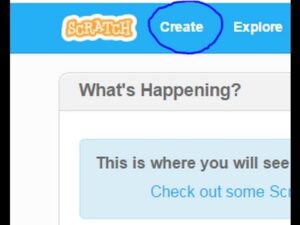
Sprites serve as the visual elements players interact with in Scratch. Begin by deleting the default cat sprite by right-clicking on it. Next, click on the small face icon to add a new sprite from the Scratch library. For our tutorial, we’ll use a “cookie”, but you can choose any object that resonates with your game idea.
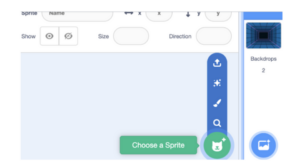
Having chosen your sprite, right-click on it in the sprite list and select “duplicate” to get an identical copy. On the main stage, resize this duplicate to be slightly larger than the original. This will act as our clickable object.
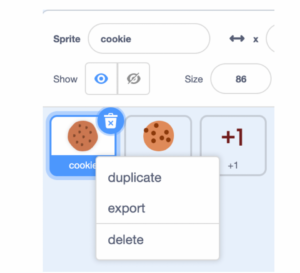
Click on the paintbrush icon to design a new sprite. Create a “+1” design using the drawing tools, styling it as you see fit. This sprite will give players instant visual feedback during gameplay.
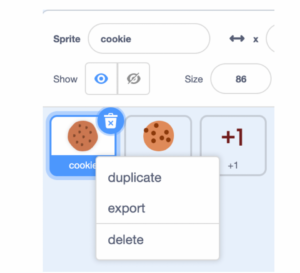
Navigate to the “Variables” category and create two new ones: “Score” and “cookie-button”. These variables will help monitor the player’s progress and interactions.
Select the duplicated cookie sprite. Now, use the blocks from the “Events” and “Variables” categories to create a script that increases the score each time the sprite is clicked.
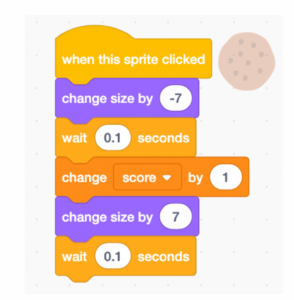
Further enhance your script by ensuring the “cookie-button” variable alters its state when the cookie sprite is clicked. This helps in monitoring and determining further interactions.
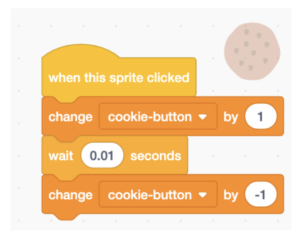
For an engaging player experience, add commands to momentarily hide the duplicated sprite when clicked and then reveal it again. This offers a satisfying visual feedback.
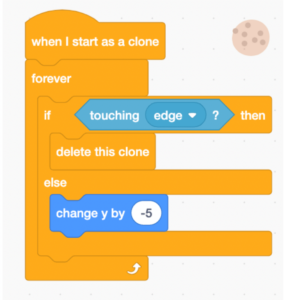
Ensure that both the “+1” sprite and any other decorative elements (like a cookie rain effect) start behind the main clickable sprite. Use the “go to back layer” block under the “Looks” category.
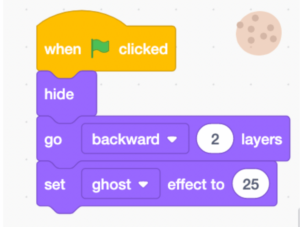
See why Code Galaxy is the #1 online coding
school of choice for students & parents.
For the “+1” sprite, add a script ensuring it briefly appears whenever the main sprite is clicked, acting as a visual reward for the player’s action.
To ensure the game starts cleanly, add a script to hide the “+1” sprite initially, making it only appear during gameplay.
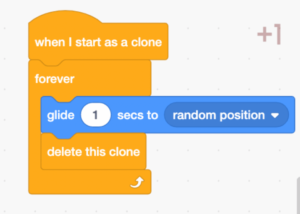
To keep players engaged, introduce costume changes for your main sprite. For instance, after reaching a specific score, the sprite could switch to a golden cookie look. Add these looks under the “Costumes” tab and then use the script area to introduce conditions for these changes.
Related Reading: How to Code a Game
How to Make a Game on Scratch
Creating a clicker game can be a delightful experience, especially with tools like Scratch. However, to ensure your game stands out and offers an enjoyable user experience, consider these tips:
Engaging Graphics: Visual appeal can make a significant difference. Choose sprites and backgrounds that are eye-catching and relevant to your game’s theme.
Balanced Progression: Ensure that the cost of upgrades and their benefits are balanced. If upgrades are too easy or too hard to achieve, players might lose interest.
Feedback on Click: Every time a player clicks, provide visual or auditory feedback. It could be a sound effect, a brief animation, or a change in the sprite’s appearance.
Introduce Variety: While the core mechanic is clicking, adding side quests or challenges can keep the player engaged for longer.
Idle Gameplay Elements: Consider adding features that allow the game to progress even when it’s not actively played. It gives players an incentive to return.
Clear Instructions: Especially if you introduce unique features, ensure there’s a brief tutorial or clear instructions so players know how to engage with your game.
Playtest: Before sharing your game with a wider audience, test it with friends or family. They might offer insights or catch glitches that you missed.
Regular Updates: As you get feedback, continue to refine and expand your game. Adding new features or challenges can rejuvenate interest in your game.
Engage with the Community: Share your game on Scratch forums, seek feedback, and engage with other game developers. It’s a great way to learn and gather ideas for improvements.
Keep it Fun: Remember, the primary goal is entertainment. Don’t get so bogged down in perfecting mechanics that you forget to make the game enjoyable.
By keeping these tips in mind, you’ll be well on your way to creating a clicker game that’s both fun to play and stands out on the Scratch platform.
Related reading: What is the most viewed project on scratch?
Ensure that your sprite has the correct script attached to it, especially the “when this sprite clicked” block. If you’ve attached the script to the backdrop or another sprite, it might not respond as expected.
Absolutely! Scratch has a wide array of sound effects you can use. Simply navigate to the ‘Sounds’ tab of your sprite and either choose from the library or upload your own. Then, integrate the “play sound” block into your script.
Unfortunately, Scratch doesn’t have native support for saving game states. However, there are some creative workarounds using cloud variables, but they’re limited in their functionality. For full game state saving, consider transitioning to more advanced game development platforms.
Double-check the script attached to your “+1” sprite. Ensure that the “hide” block is in the correct sequence and that there’s no other script unintentionally triggering its visibility.
Power-ups or score multipliers can be added by creating new sprites and scripts that alter the game variables. For example, a “double score” power-up sprite could be created, and when clicked, it modifies the script to double the score for a limited time.
Yes, once you’re satisfied with your game, click the ‘Share’ button on the Scratch website. This will make your game public, and you’ll get a unique URL to share with friends and family.
Interested in creating more games and honing your Scratch skills? Look no further than Code Galaxy’s top-notch online classes for kids. Every session is live, led by an industry expert, and our curriculum is crafted by experienced professionals with backgrounds from esteemed institutions like Google, Stanford, and MIT..
Thinking of giving it a try? Come join us for a free trial class. Check out our classes, meet our teachers, and see how fun coding can be. Sign up and get started!
See why Code Galaxy is the #1 online coding
school of choice for students & parents.