Book a FREE Trial
See why Code Galaxy is the #1 online coding
school of choice for students & parents.

Scratch, the brainchild of the brilliant minds at MIT Media Lab, has revolutionized the landscape of introductory programming for the younger generation. It stands as a beacon of creativity and innovation, providing an inviting and user-friendly platform where children and beginners alike can delve into the exciting realm of digital creation. With Scratch, the complex world of coding is demystified and transformed into a playground of limitless possibilities.
In essence, Scratch serves as a digital canvas, where the only limit is one’s imagination. It opens doors to a world where programming is not just a skill but an avenue for artistic expression, logical reasoning, and interactive storytelling.
Young learners are empowered to bring their imaginative ideas to life, ranging from crafting simple animations that tell a story, to developing intricate games that challenge and entertain.
It offers an accessible entry into the world of programming, where kids can create everything from simple animations to complex games. One of the most popular game genres on Scratch is the Platformer, a style of game characterized by jumping to and from suspended platforms or over obstacles.
Related Reading: Scratch Coding Tips For Beginners
Among the myriad of creations possible on Scratch, Platformer games have emerged as a particularly beloved genre.
A platformer game on Scratch typically involves a character navigating across different platforms while avoiding obstacles, collecting items, or solving puzzles.
Players navigate these levels by making their character jump between platforms, avoid pitfalls, and overcome various obstacles, all of which can be customized and elaborated upon by the creator. The appeal of designing a platformer game lies not just in the fun of playing it but also in the rich learning experience it offers. As young developers construct these levels, they learn fundamental programming concepts such as loops, variables, conditionals, and event handling.
Scratch’s platformer games often require logic and strategy, making them not only a source of entertainment but also a tool for developing critical thinking and problem-solving skills. The process of designing these games helps enhance spatial awareness and fosters a deeper understanding of narrative and game mechanics. The intuitive interface of Scratch makes it simple for users to experiment with various elements, from gravity and motion to scoring systems and character design.
Related Reading: How To Collaborate On Scratch

Embarking on the journey of creating a platformer game on Scratch is a fantastic way for young and aspiring coders to dive deep into the fundamentals of game development and programming logic. This engaging project not only offers a hands-on experience in building an interactive
Platform game from scratch (no pun intended) but also provides an invaluable opportunity to learn and apply key programming concepts in a fun and immersive manner.
Let’s delve into a detailed step-by-step guide that will walk you through the process of bringing your platformer game to life on the Scratch platform:
Log into Scratch and start a new project. Give it a name that reflects your game’s theme.
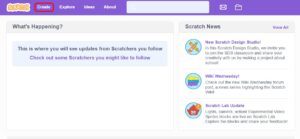
Choose or design a backdrop to use as a level template. Choose 1 color for the floor
This forms the environment where your game will take place.
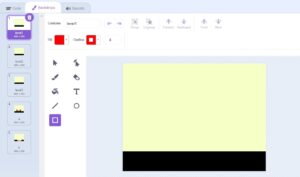
Duplicate this backdrop you picked or created and design several levels and modify each to add variety and challenge.
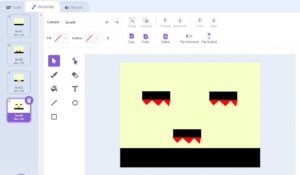
Choose or create a sprite to act as the player’s character. This will be the main focus of your game. Add this code so the player can move left and right.
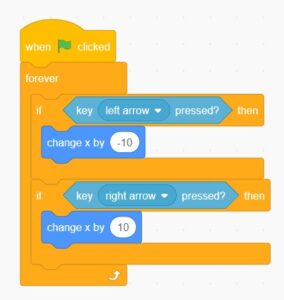
Program gravity to make your character fall back down after jumping. This adds realism to your game.
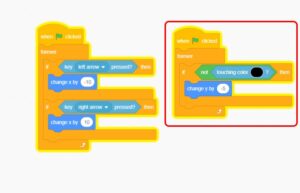
Add this code to your player sprite so that it can jump. This is crucial for navigating the platforms.
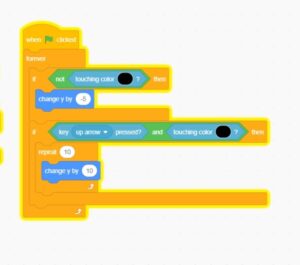
Now, the player should be able to freely move about the level

Create a door sprite, which acts as a gateway to the next level.
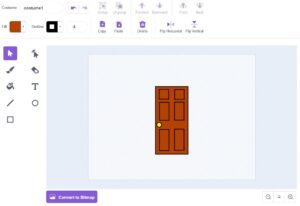
Move the door where you want it. Then, add a go-to block so the door always starts at that spot.
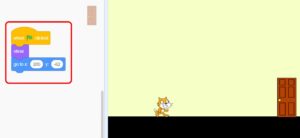
See why Code Galaxy is the #1 online coding
school of choice for students & parents.
Add this code to the door to switch levels when the player reaches it. The new level message tells the player the level has changed.
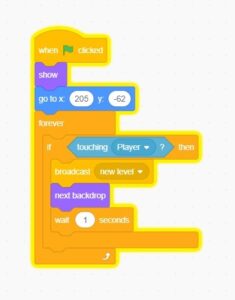
Add this code to the player to make the player return to its starting spot when the level changes.
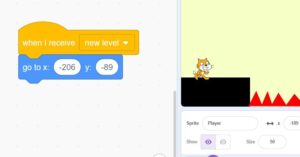
Add this code to the backdrop so the game always starts on level 1
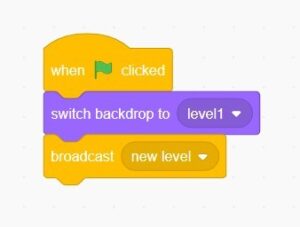
Test the game again. The player should be able to go to each level by touching the door. [add image]
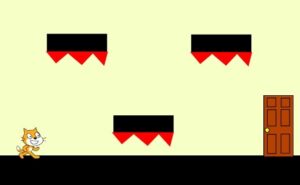
Design a costume for your player sprite for when it ‘dies’ or fails a level.
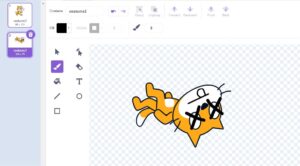
Design a ‘game over’ backdrop that displays when the game ends
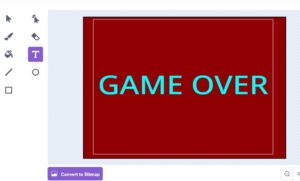
In this step, you’ll be adding mechanics to your game that determine what happens when the player’s character ‘loses’ a life or fails a challenge. This could involve programming the character to change its appearance or trigger certain actions when it encounters a dangerous obstacle or enemy.
To do this, code the player to switch to its ‘dead’ costume upon certain conditions, like touching a certain color.
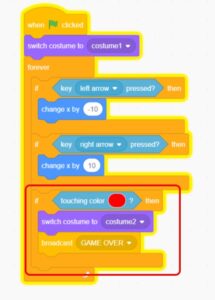
In this example, the ‘dangerous’ color is red. However, any color (other than the color of the floor) can be used.
Add this code to hide all sprites and display the ‘game over’ backdrop when the game ends.
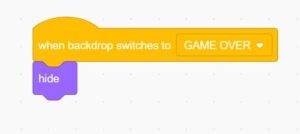
Related Reading: What Is A Sprite In Scratch?
How To Turn On Turbo Mode In Scratch
Here are more FAQs and answers that might be helpful for someone creating a platformer game on Scratch:
You can create multiple levels by designing different backdrops for each level. Then, use coding blocks to change the backdrop when the player completes a level or reaches a certain score.
Yes, you can. Create a sprite for the object your character will shoot or throw, and then use events and control blocks to manage the interaction between your character and the object.
Scratch has a sound editor and a library of sounds you can use. You can add sound effects to actions like jumping, collecting items, or when the game is over. You can also upload your own sounds or music.
Use motion blocks to make platforms or enemies move within your game. You can control their movement patterns, speed, and interaction with the player.
While Scratch doesn’t support saving the game progress in the traditional sense, you can design your game in a way that players can enter a code to return to a certain level.
You can use conditional blocks to check the position of your character. If the character reaches the edge of the screen, you can stop its movement or change its direction.
Creating a true multiplayer experience in Scratch is challenging due to its limitations. However, you can design a game where players take turns or compete for high scores.
Testing your game thoroughly is key. Play through your game multiple times, try to break it, and see if there are any unexpected behaviors. Debugging often requires examining your code closely to find where things are going wrong.
Scratch games are primarily designed for desktops and laptops. While Scratch projects can be viewed on mobile devices, the control and gameplay experience might not be optimal.
Yes, you can add variables to keep track of scores and the number of lives.
You can get feedback by sharing your game with the Scratch community and asking for suggestions and reviews.
Embarking on your coding journey with Scratch opens up a world of digital creativity and problem-solving skills.
With platforms like Code Galaxy, learning and mastering Scratch becomes an enriching experience, paving the way for future innovations and a deeper understanding of technology.
Code Galaxy’s weekly courses are carefully curated to ensure a smooth journey into and through the world of coding.
What’s more? Parents and students can explore the myriad of courses on offer that are not just limited to Scratch, ensuring a continuous learning pathway for young coders.
Sign up for a free trial today and begin this life-changing journey with us!
See why Code Galaxy is the #1 online coding
school of choice for students & parents.